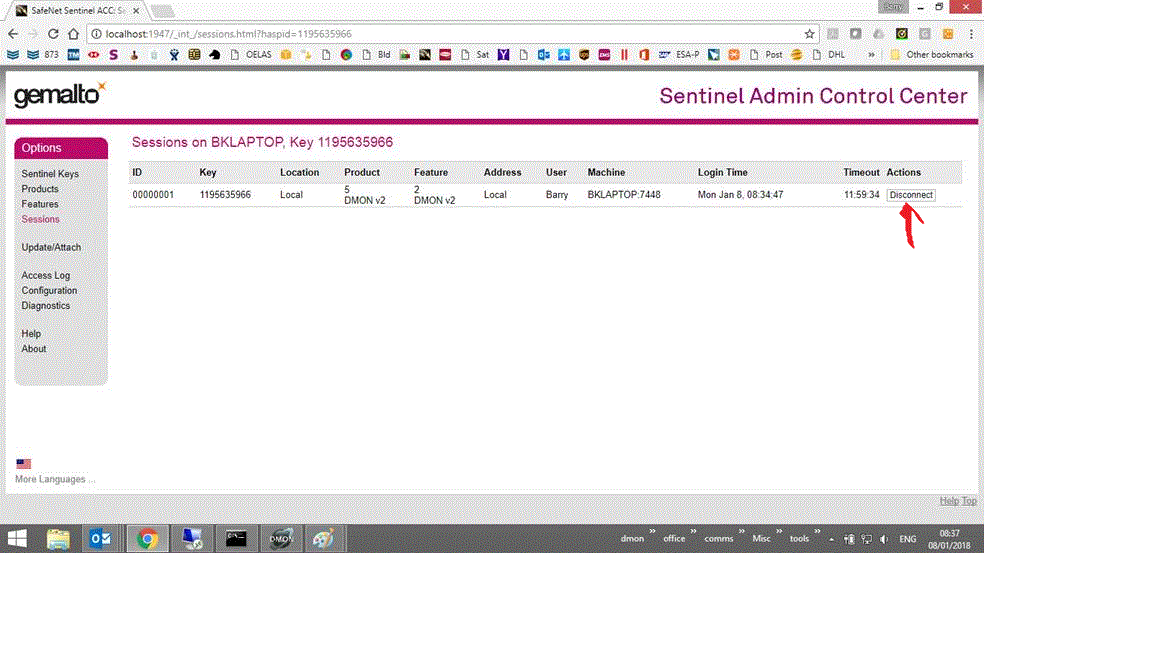DMON Troubleshooting
Jump to navigation
Jump to search
Technical support is available through the organisation from whom you purchased the product.
To ensure an efficient response please provide the following information:
- A description of the problem, if possible with a log file created using the log command, or a screen shot if it is a GUI issue.
- The exact version of DMON and the license type – this can be obtained by running the “about” command.
- The internal log file. This will usually be located in C:/Users/<user who installed DMON>/DMON/logging/dmon.internal.log on a windows machine, or ~/DMON/logging/dmon.internal.log on Linux. The location is configurable and set by the installation program. It can be checked in <DMON Installation directory>\DMON\etc\logging\log4j.properties
- A detailed description of the target hardware – which SoC and board.
- If the problem is observed in conjunction with the GDB tool additional helpful information can be gained from the communications log in GDB. To get such a log, issue the command “set remotelogfile <filename>” before connecting to DMON with “target extended-remote”
DMON Licensing troubleshooting
“too many DMON sessions”
DMON’s licensing is based on Thales https://cpl.thalesgroup.com/ products. The DMON USB license uses GEMALTO software to manage the licenses. The Licensing server can be accessed through the browser at http://localhost:1947. DMON releases the licence when exiting. If DMON is forcibly stopped then the session is not released immediately and user needs to click on the “sessions” option associated with the license (below) and then select the “disconnect” option. This will release the license session.